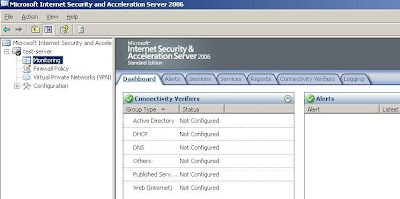
Ever wanted to create your own Reports ??? Are you wondering how to create a detailed report for a specific amount of time ,user, URL, Protocol ,etc...
Open ISA Management Console
Under the Monitoring node, click on Logging
Example will create a report with the following filters ( you can customize your reports as needed)
a. Logging Last 7 Days
b. Action Allowed Connection
c. Protocol HTTP
d. Client Username Not Equal to Anonymous ( Here you can choose a specific user for example )
e. Specify on which Firewall Policy we want to run the logging for.
# Click on Edit Filter, to start editing and adding our filters.
# Click on Log Time, then under the Condition drop down list, choose Last 7 Days, and click on Update
Click on Action, then under the Condition drop down list, choose Equals, and under the Value drop down list choose Allow Connection and click on Update
Under the Filter By choose Protocol, under the Condition choose Equals, and under the Value choose HTTP then click on Add To List
Under the Filter By choose Client Username, under the Condition choose Not Equals, and under the Value write Anonymous then click on Add To List ( we want to monitor all authenticated users by username )
Under the Filter By choose Rule, under the Condition choose Equals, and under the Value choose the Firewall Policy you want to run the report for, in this article we have a rule called Allow Internet For All then click on Add To List
# Click on the Start Query
# The Results will be fetched and displayed . Note that a pop up windows will state that a maximum of 10,000 records can be displayed only. Click OK
If you clicked on Help, you will know the reason why a maximum of 10,000 resulted can be displayed.
Now, to copy the results to Excel, on the Right Side Pane, under Tasks, click on Copy All Result to Clipboard.












0 comments:
Post a Comment