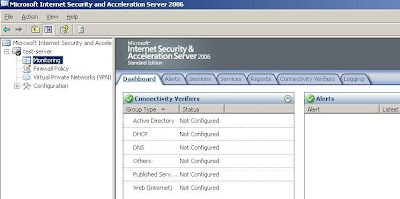The SPF validation testing makes use of service powered by
Enter Your Email Address or Domain or SPF String
For the SPF tester to work and correctly validate the SPF record, the existing SPF record must be made known. For example, value accepted for this SPF tester is example.com or user@example.com or v=spf1 -all, where the checker will try to retrieve the information from DNS.
Enter the Originating IP Address of Email
The IP address of SMTP mail server which normally send the outbound email for domain. If left blank, the SPF testing utility from DNSStuff will use the IP address from which you browse this page. Correct IP address must be entered for SPF validation test to return the correct result. Value accepted is in the format of IPv4, i.e 188.8.8.8.
Possible SPF Testing and Validation Results
* Pass – This IP is authorized to send E-mail from this domain.
* Fail – This IP is not authorized to send E-mail from this domain.
* SoftFail – This IP probably is not authorized to send E-mail from this domain, but the domain owners are not certain.
* Neutral – The domain does not know if the IP is allowed to send E-mail or not.
* TempError – A temporary error occurred. The E-mail should be retried later.
* PermError – A permanent error was encountered. The E-mail should be rejected.
* None – No SPF record was found. It cannot be determined if the IP is allowed to send E-mail from this domain.